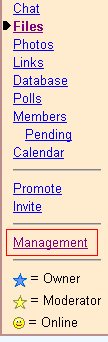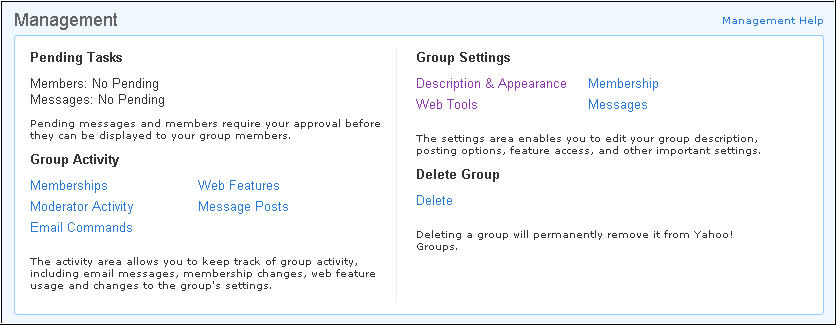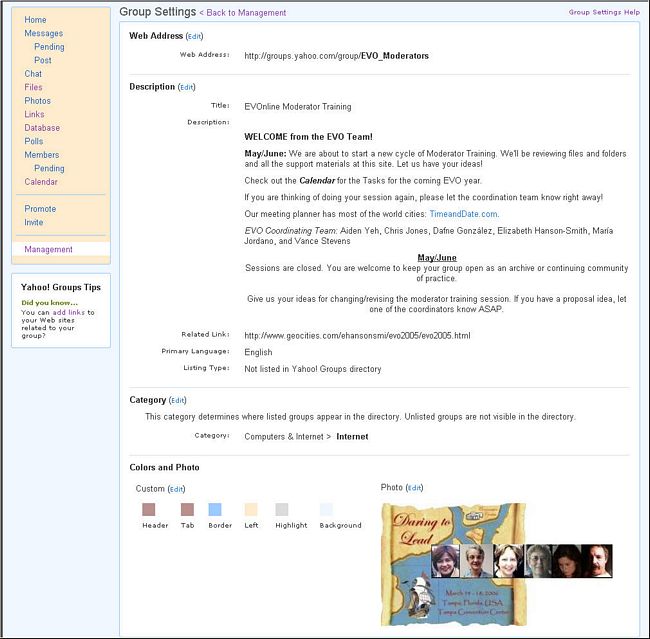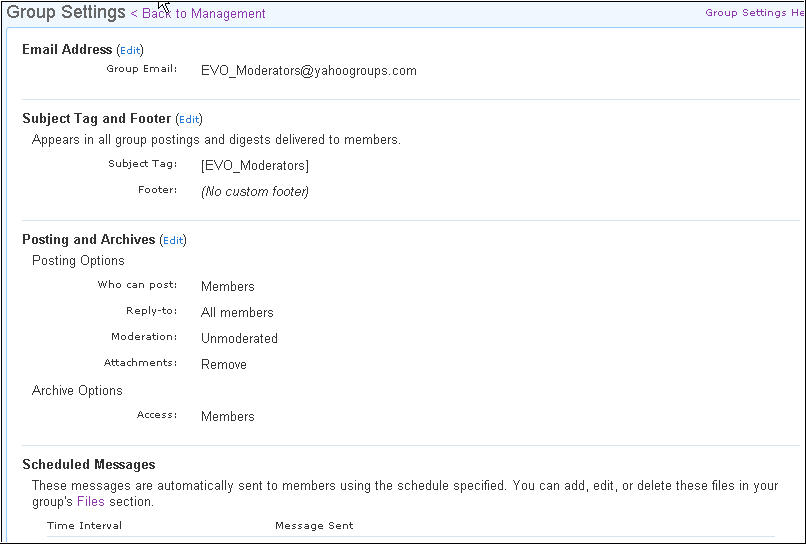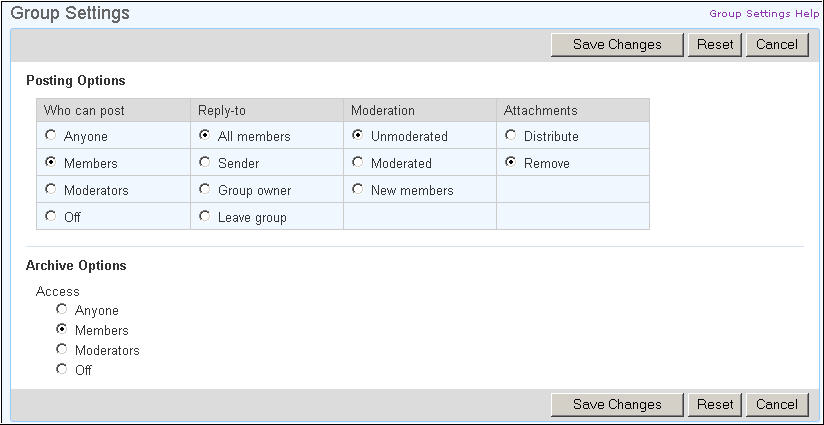|
Settings Tutorial
(revised 06/26/05)
Note: Links
in this document are to the Yahoo Groups help files for each item.
MANAGEMENT allows you to modify
and configure your group to your specifications. To change or modify your
settings, click on the Management
link in the left sidebar window near the bottom of your group's front page.
(Fig. 1).
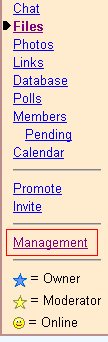
Fig. 1. Left sidebar window of
the front page
Note: If
you are not SIGNED IN (button near top of main window), the Management link will
not show up.
Next, you will see a screen with various setting choices
(Fig. 2).
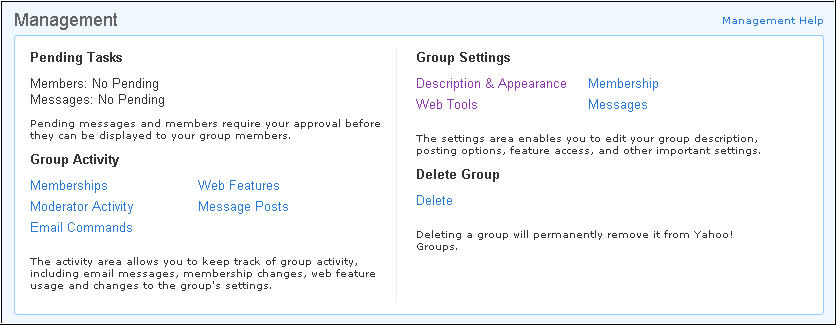
Fig. 2. The Management menu
Clicking on Management
Help at the top right of this screen takes you to a group of general
questions and answers.
*****
Pending Tasks lets
you know if you have any members to accept. You should set your group so that
messages DO NOT need approval, so there will be no messages pending.
*****
Group
Activity area shows you what the
membership has been doing. These features
may not be used much, but they can help when you trouble-shoot participants'
difficulties in sending messages
Memberships
- you get a list of all the members who are subscribed, unsubscribed, or invited
to join the group. and when, and their
full e-mail addresses. This information can help if a member joined with one
address and now is trying to access the group with another.
Moderator
Activity - you get
a list of what all the owner/moderators have done (i.e., you and your mentor
(s). Examples of activity recorded in this category include editing of
group settings, editing of member settings, and message and member moderation,
for example deleting spam or banning a spammer.
Email
Commands - tells you when members were approved and by
which moderator, and when they unsubscribed. This can give you an idea of the
traffic through your Group.
Web
Features - you see the dates of all Web activity
by group members including
uploading/deleting shared files and links, creation of polls, deletion of archived
messages, calendar items added, etc.
Message
Posts - you get a
list of all posts made to the group and shows all posts (usually spam)
that were "bounced" or rejected. Be sure you have set your
group so that "Members only can post messages," so that non-member
posts will be rejected.
*****
Group Settings lets
you make the settings for your group. Click on [Edit]
next to the title of each page to change the
settings for your group (See Fig. 2,
right side of the Management window)-
Description and Appearance - Very Important
Feature
These settings show the current address and placement of
your Group and let you customize its appearance (See Fig. 3).
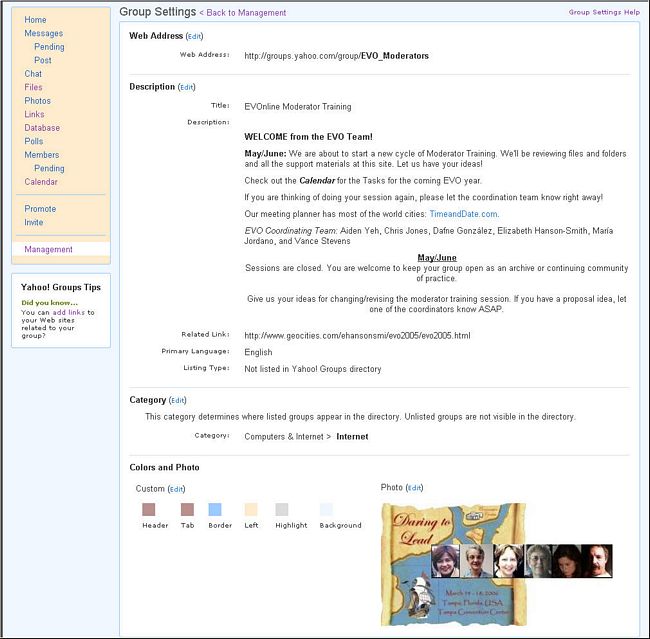
Fig. 3. Description and Appearance editing page
Web Address -
Be careful not to change the Web address of your group, as all links in the
Files area and references on other Web pages linking to your group will also
have to be changed by hand. Choose a good name and address for your group, or
edit them before you start adding files and accepting members
Description -
It's a good idea to put some part of the syllabus on your front page, and to
change the page perhaps once a week to keep members coming back to the page
for more information. The Group
description can handle HTML, and we will give you some examples of how to
insert colors, pretty fonts, and Web addresses into your page.
Category - Your
Group should be in "Distance Learning". There
is no need to change it if you are not in this group because your group should
not be public. (see the file Creating a Yahoo Group)
Colors and
Photo - You can choose a
theme, or use a custom color combination, but be sure to have other moderators
check the colors on different browsers and platforms for compatibility. A
photo or graphic image gives real "personality" to your Group. If
you don't have one you like, ask the Moderators Group for help in finding or
creating one.
*****
Membership
Membership Type - open or restricted.
You should check restrict membership so that you approve each new
member after reading their introductory message. The idea is to discourage
people who would clutter our group sites with spam. If you are suspicious
about an introductory message, write to that person individually with a
query.
Email Address Display - For
security purposes, you should hide email addresses of members. Remind
participants that for additional security, they may also set up a Yahoo
address/mailbox just for this session. You should also remind them to sign
their posts, as a courtesy to others.
Welcome Message - This is the message that is sent to
each person who has asked to enter your group. You
can edit the generic message easily, and it should include a reminder of
where your syllabus is available, a link to it, or even include the syllabus
itself in your file (Fig.
4). Additional
Messages - Note that you can add other files and messages under various
conditions. It would be good to include the Netiquette file for all
new members, and a brief farewell and thank-you message for those leaving
the group (Fig. 4).

Fig 4. Membership type and Welcome message editing page
*****
Web Tools
This feature allows you to choose
which Yahoo functions you want to use. All Web Tools should be available for
member only use, as in Fig. 5.
You may find that members will want to use tools in ways that you haven't
thought of (Fig. 5).

Fig. 5. Web tools editing page
Messages
Use Messages to set up your group email address, set up a subject tag and footer,
send out scheduled messages, and set other message options. (Fig. 6).
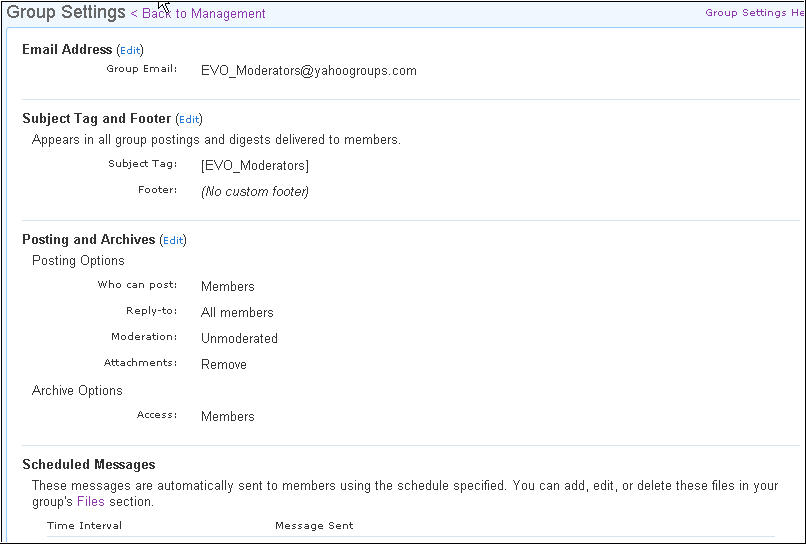
Fig. 6. Messages editing page
Email Address - Don't change your address once your Group has opened and
you have added members.
Subject Tag and Footer -
It's a good idea to include the Subject Tag, as in the default. Your footer
could include a link to the
syllabus or advice about how to leave the group, et al. You can change the
footer weekly to add a notice of upcoming events, for example.
Posting and Archives - Please
set these options as in Fig. 7, as explained below.
Scheduled Messages
-You can set reminders to go out to the group with parts of your syllabus.
This helps to keep everyone on track. You can also set syllabus reminders via
the Calendar.
These are the Posting and Archives options: (Fig. 7).
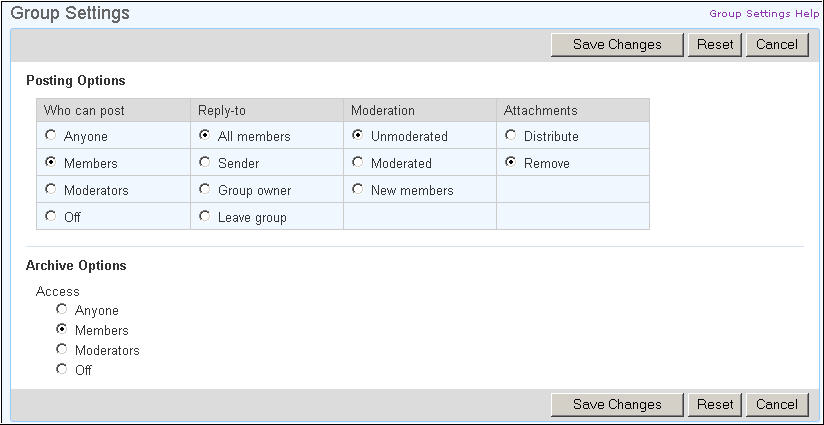
Figure 7. Posting and Archive editing page
- Reply to - In the Reply to section, you can decide how you want
your emails addressed. In the illustration, it is set to All members.
This means when you reply, all members will receive the email. This is the
best option to keep your discussion going.
- Who can post and Moderation - This allows you to configure
who and how posting of a message is accomplished. It is suggested that you
allow discussion so that only members can post messages, and that it is
unmoderated. The difference between moderated and unmoderated is that if
your group is moderated, you must approve every message before it is distributed.
- Attachments - Since attachments are a source of viruses, We HIGHLY
suggest REMOVING this possibility from the beginning and encourage
participants to add larger documents to Files and smaller ones included
inside the message.
- Archives - If Archives is set to members, it means that ONLY
members can access the links on the left side of your group home page. and
view previous messages sent to your group.
Delete Group
BE very careful NOT TO touch this button!
For further instructions on the use of
Yahoo! Groups go to the tutorial index page at: http://daf4.free.fr/settings/yg-index.htm
|